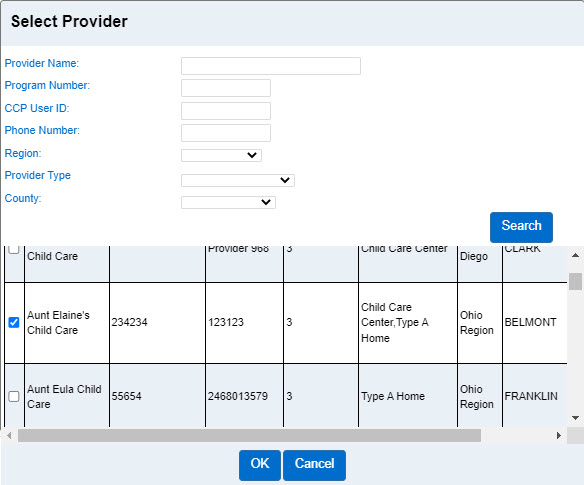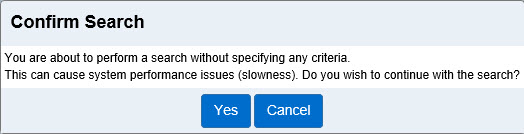Sponsor > Search
A Sponsor is the primary parent or any individual, previously authorized by a parent, to check children in and out of care. This could be another parent, sibling, friend, family member, neighbor, carpool member, etc. Use the Sponsor page to enter new data and to search for, review and update existing Sponsor information.
Use the Sponsor > Search page to locate and access records for a Sponsor. The Search page contains a variety of fields you can use to enter one or more criteria to look for in your search. Navigate to the desired information by using the links in the Search Results or by clicking the menu items on the Navigation Bar.
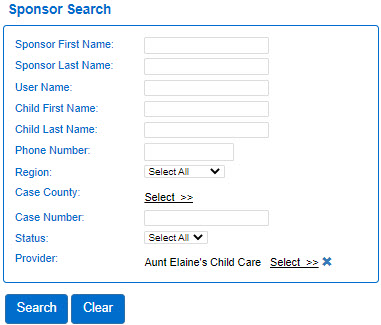
Search for a Sponsor
- Select the Sponsor activity from the Navigation Bar.
- Open the Search page.
- Enter the appropriate search criteria into the available fields. The more criteria you add, the more specific the results of your search will be.
- If known, enter the Sponsor First Name. Entering just the first letter will result in a list of all Sponsors whose name start with that letter.
- If known, enter the Sponsor Last Name. Entering just the first letter will result in a list of all Sponsors whose last name start with that letter.
- If known, enter the User Name used by that Sponsor.
- If known, enter the Child First Name. Entering just the first letter will result in a list of all Sponsors for children whose first names start with that letter.
- If known, enter the Child Last Name. Entering just the first letter will result in a list of all Sponsors for children whose last names start with that letter.
- If known, enter the Phone Number.
- Press the drop-down arrow to select the Region.
- Press Select >> and use the scroll bar to choose the Case County.
- If known, enter the Case Number.
- Press the drop-down arrow to select if the Status is Active or Inactive.
- Depending on your Operator type or previous selection, the Provider field may be populated. If not, press Select >> to enter the criteria to search for a Provider. The more criteria you add, the more specific the results of your search will be.
- Press
 next to the Provider selector if you would like to clear the selection and re-enter.
next to the Provider selector if you would like to clear the selection and re-enter.
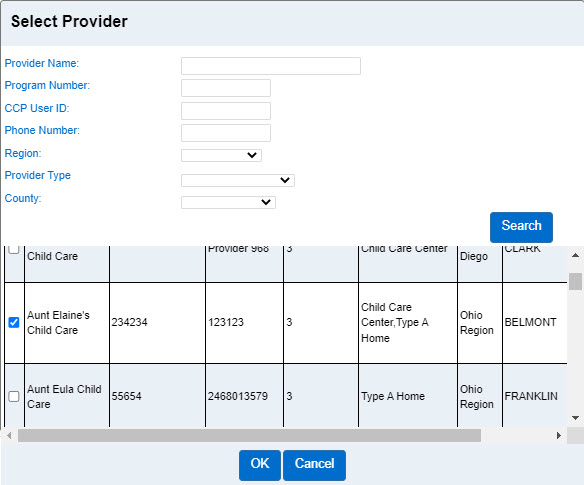
- Click on the corresponding check box to select a Provider. Press OK to return to the Sponsor Search page.
- Press Search.
Note: If no search parameters are entered, the system asks you to confirm the search.
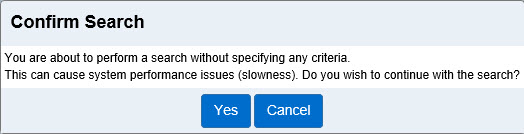

In the example above, we searched for a Sponsor at the previously selected Provider Aunt Elaine's Child Care with a Last Name starting with "b." The system found many occurrences, some listed in the Search Results grid above. The Results list include the Sponsor Name, Sponsor ID, Sponsor Type, Status, User Name, Region, Case County, Case Number,OB Case Number Phone Number, the name of the Children for whom he/she is responsible, the name of the Providers that care for the children, and Links.
The Sponsor Name in the search results serves as link to access the corresponding Sponsor > Detail page for more details or for editing. Refer to Sponsor > Detail for additional information.
The Provider can click on the Account listed under Links to add, edit or delete the Sponsor information. Refer to Sponsor > Account for additional information.
The Provider can click on the Documents listed under Links to upload, edit or delete documents relevant to the corresponding Sponsor. Refer to Sponsor > Documents for additional information.
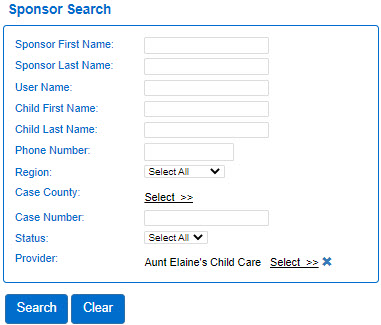
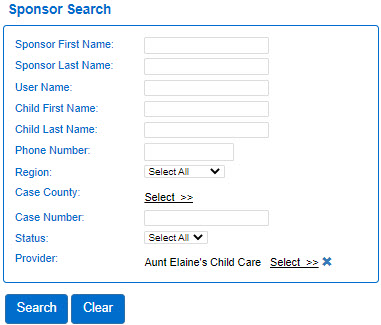
 next to the Provider selector if you would like to clear the selection and re-enter.
next to the Provider selector if you would like to clear the selection and re-enter.